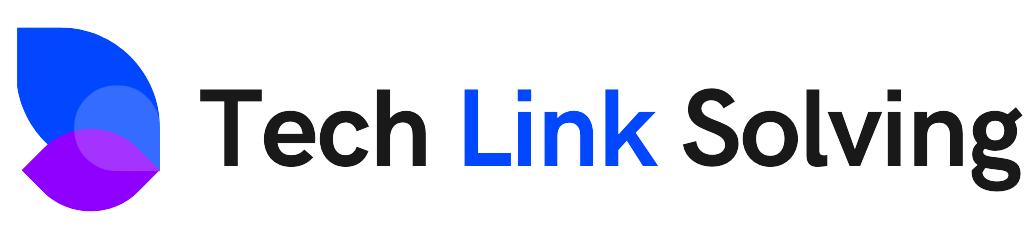In this post, I will tell you About how you can install vs code in your android device. We will use one of the most popular android terminals termux.
I am telling step by step process over hear,So Please Read it Carefully.
Step-1: Install Turmex.
Click on termux and install Turmex:
Update your termux Using this command:
pkg update && pkg upgrade -y
Step-2: Install Ubuntu Using termux command.
Enter this command in termux And install Ubuntu terminal in your Android Phone.
pkg install wget openssl-tool proot -y && hash -r && Wget https://raw.githubusercontent.com/EXALAB/AnLinux-Resources/master/Scripts/Installer/Ubuntu/ubuntu.sh && bash ubuntu.shStart Ubuntu Using this command:
./start-ubuntu.sh
Step-3: Install Code Server.
Now we have Install Code server from Github Using This command:
wget https://github.com/cdr/code-server/releases/download/v3.10.2/code-server-3.10.2-linux-arm64.tar.gzExtract the tarball using the following command:
tar -xvf ./code-server-3.10.2-linux-arm64.tar.gzThen Enter the /bin folder of your code-server installation on ubuntu (running on your phone)
cd code-server-3.10.2-linux-arm64
cd bin
Step-4: Set up a password and start using VS Cod
Setup a password for your VS Code instance using the following command:
export PASSWORD="password"Launch the code server using the following command:
code-server
Now Goto your Browser and Run your Vs code in Localhost.
So guys, This is easy and simpal Way to install Vs code in Your Android Phoe.
guys If you Like This content Please Like Share And Subscribe.